Chore helpers are persistent, ergonomic LLM assistants designed to help you complete repetitive, hard-to-automate tasks quickly.
The chores package ships with a number of pre-engineered “chore helpers.” A chore is a keyword that succinctly describes what the helper is intended to do and serves as an identifier to match the helper with its prompt and interface. A helper’s prompt is just a markdown file with enough context and examples to teach a model to carry out a given task well. A helper’s interface determines whether it replaces, prefixes, or suffixes the selected code. For example:
- The
"testthat"helper helps you transition your R package’s unit tests to the third edition of testthat. Its prompt shows the model how to convert to snapshot tests, disentangle nested expectations, and transition from deprecated functions. It replaces the selected code. - The
"roxygen"helper helps you quickly template out roxygen documentation for a function. Its prompt shows the model how to write high-quality stub@paramand@returnsentries that can be later extended by the developer. It prefixes the selected code.
Choosing a model
The chores addin supports any model supported by ellmer. When choosing a model for use with chores, you’ll want to the use the most performant model possible that satisfies your privacy needs; chores automatically passes along your selected code to your chosen model, so it’s especially important to consider data privacy when using LLMs with chores.
chores uses the chores.chat option to configure which
model powers the addin. chores.chat should be set to an
ellmer Chat object. For example, to use Anthropic’s Claude, you might
write options(chores.chat = ellmer::chat_claude()). Paste
that code in your .Rprofile via
usethis::edit_r_profile() to always use the same model
every time you start an R session.
If you’re using ellmer inside a organization, you’ll be limited to
what your IT department allows, which is likely to be one provided by a
big cloud provider, e.g. chat_azure(),
chat_bedrock(), chat_databricks(), or
chat_snowflake(). If you’re using ellmer for your own
exploration, you’ll have a lot more freedom, so we have a few
recommendations to help you get started:
As of early 2025, Anthropic’s Claude Sonnet 3.5 is a very powerful model for code assistance and is the model I’ve used while developing the package. If you want to use Claude, you’ll need to register an API key at
https://console.anthropic.com/to the environment variableANTHROPIC_API_KEYand then setoptions(chores.chat = ellmer::chat_claude()).Regarding OpenAI’s models,
chat_openai()defaults to GPT-4o, but you can usemodel = "gpt-4o-mini"for a cheaper, lower-quality model; to use an OpenAI model, you’ll need to set the optionsoptions(chores.chat = ellmer::chat_openai(model = "gpt-4o"))and register your OpenAI API key with theOPENAI_API_KEYenvironment variable.-
You can use a local model, which allows you to run models on your own computer. Local models don’t share your data and are free to use, though they’re slightly less accurate than the state of the art hosted models. We recommend Qwen3 4B Instruct 2507 for local use with chores; at least with MLX on Mac, it takes up 2.5GB of space and requires 2.5GB of RAM to run.
On Apple Silicon (Mac M-series), we recommend LM Studio. Click “Discover”, search “Qwen3 4B Instruct 2507”, and click “Download.” Once downloaded, click the “Developer” tab and change the Status from Stopped to Running. Then configure chores with:
qwen3_4b <- ellmer::chat_openai_compatible(
base_url = "http://127.0.0.1:1234/v1",
model = "qwen/qwen3-4b-2507"
)
options(chores.chat = qwen3_4b)On other systems, use Ollama. Run
ollama pull qwen3:4b at the terminal, then set
options(chores.chat = ellmer::chat_ollama(model = "qwen3:4b")).
The chores addin
Rather than through package functions directly, helpers are interfaced with via the chores addin. Once you have a default model set up, you’re ready to use the package in any RStudio session (even if you haven’t loaded the package yet).
Just:
- Select some code.
- Trigger the chores addin.
- Type in a helper “chore.” Once it’s autocompleted, press Enter.
- Watch your code be rewritten.
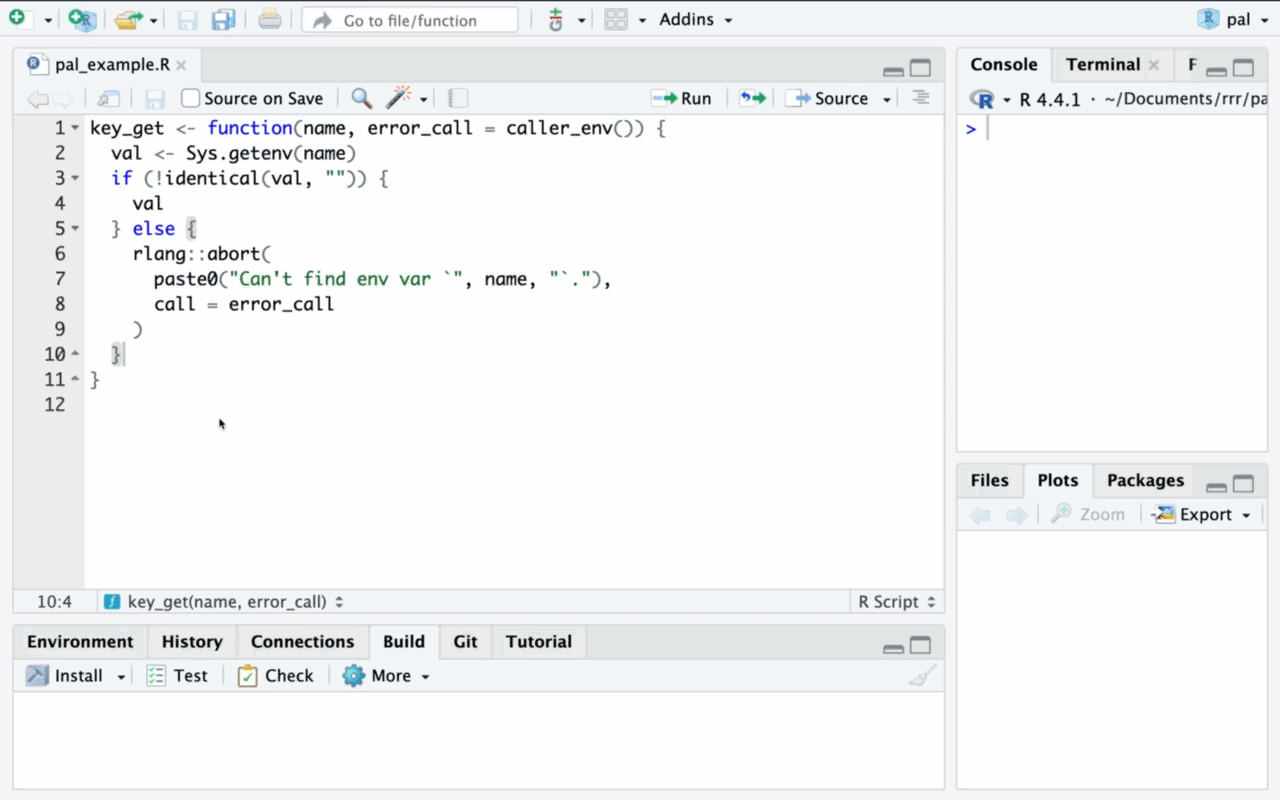
Chore helpers are interfaced with the via the chores addin. For easiest access, we recommend registering the chores addin to a keyboard shortcut.
In RStudio, navigate to
Tools > Modify Keyboard Shortcuts > Search "Chores"—we
suggest Ctrl+Alt+C (or Ctrl+Cmd+C on
macOS).
In Positron, you’ll need to open the command
palette, run “Open Keyboard Shortcuts (JSON)”, and paste the following
into your keybindings.json:
{
"key": "Ctrl+Cmd+C",
"command": "workbench.action.executeCode.console",
"when": "editorTextFocus",
"args": {
"langId": "r",
"code": "chores::.init_addin()",
"focus": true
}
}The analogous keybinding on non-macOS is Ctrl+Alt+C.
That said, change the "key" entry to any keybinding you
wish!
Once those steps are completed, you’re ready to use helpers with a keyboard shortcut.
Adding custom helpers
While the chores package comes with three helpers for package development, one can use helpers for all sorts of coding tasks in R, from interactive data analysis to authoring with Quarto, or even for coding tasks in languages other than R! All you need to set up your own helper is a markdown file.
To learn more about adding custom helpers as well as how to share
them with others, see the “Custom helpers”
vignette with
vignette("custom", package = "chores").
